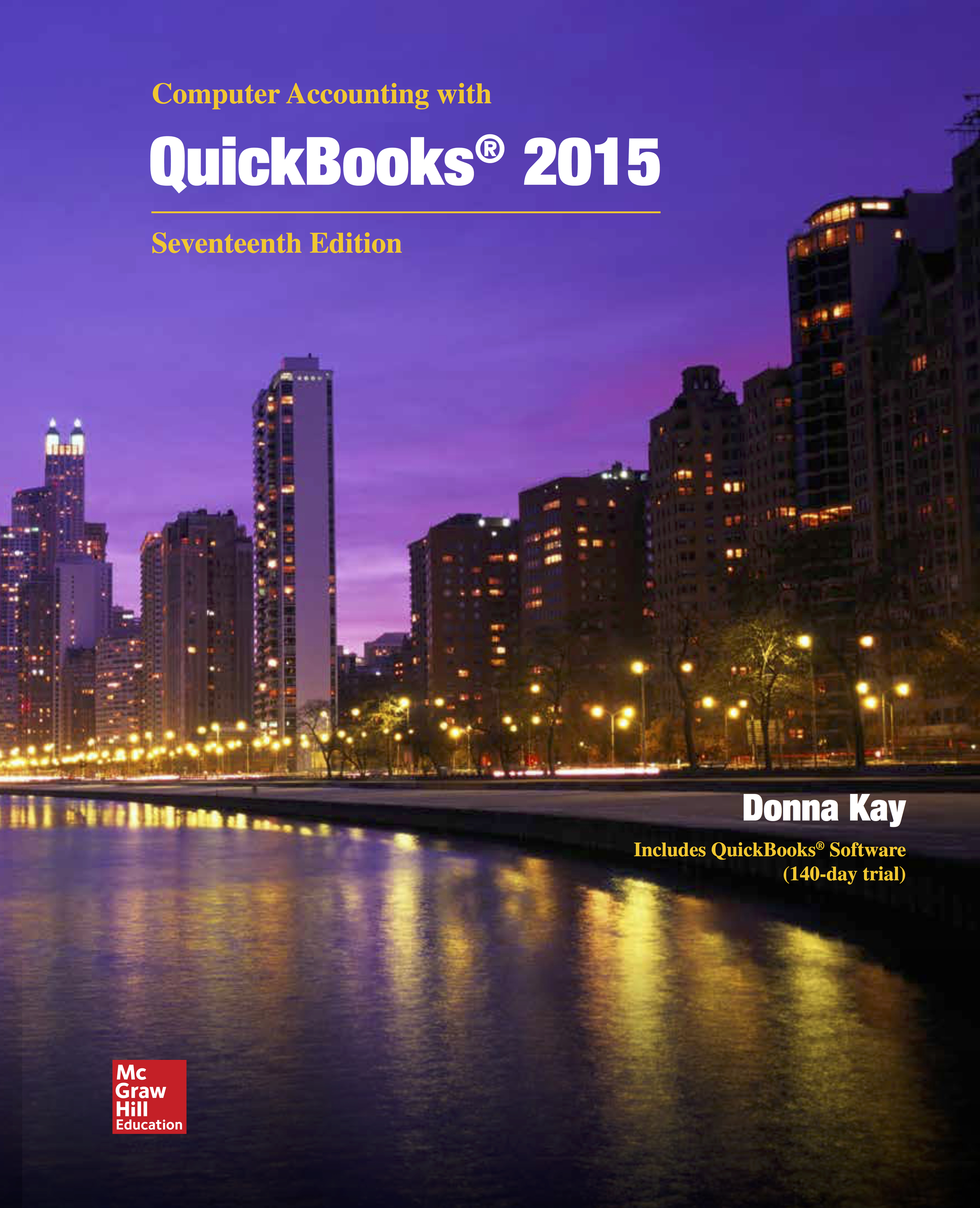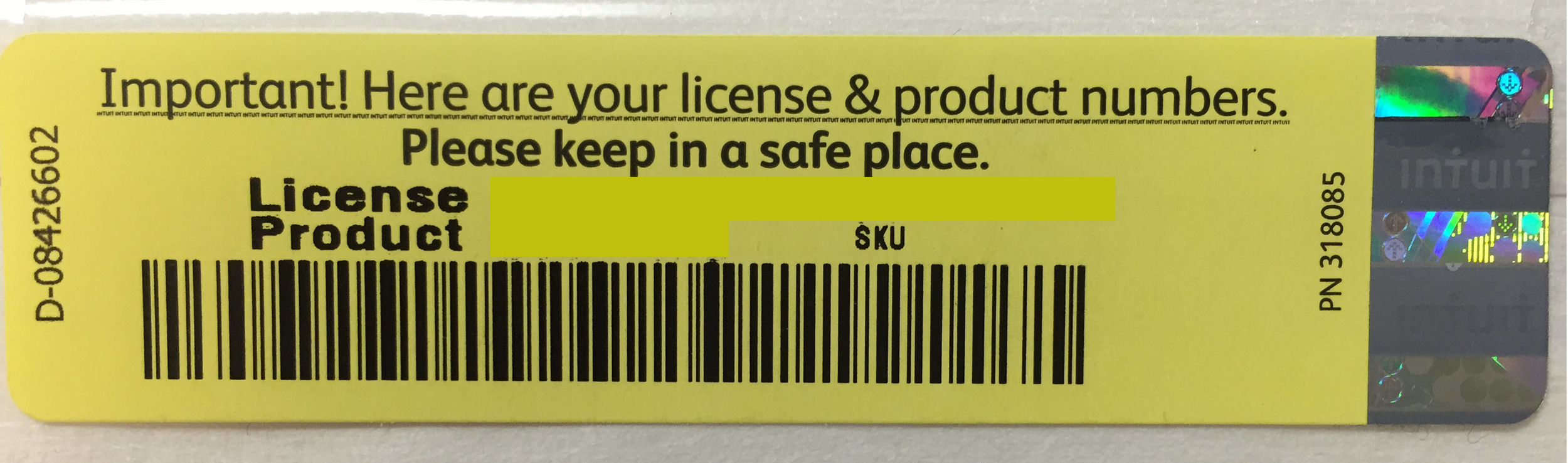“Kay’s Computer Accounting with QuickBooks is the most comprehensive manual out there to learn or teach QuickBooks. You will be confident in the level of understanding and the students’ skills once they have completed the textbook and all the assignments. No other text can compare to the step-by-step instruction and well-written explanations and screen captures.”
SCROLL DOWN FOR IMPORTANT UPDATES
Go Digital! MY QB REPORTS
Excel Templates for My QB REPORTS
Export QuickBooks reports to Excel spreadsheets
Easy as 1 - 2 - 3
Download the following Excel REPORTS templates
Click here to watch a video on how to use the Go Digital Excel REPORTS templates.
Do your QuickBooks homework
Export your QuickBooks REPORTS to the Excel REPORTS templates
Go digital with these Excel templates. Additional instructions are on the first Excel sheet in the template.
My QB Excel REPORTS Templates
⚠️ If you receive an error message when you try to export another Excel report, save your Excel report workbook, then close the workbook. Then export the next report as instructed, saving and closing Excel after that report export. Basically, in some versions of Excel, you must save and close the workbook after each report export, before exporting the next report.
Go Digital! PDF
If you want to save the docs as PDFs to turn in to your instructor for grading, select Print and then select a PDF Printer (basically, you are printing to a PDF document instead of a printer). If you don't see a PDF printer listed on the dropdown list, use Google or another search engine to search on Free PDF Printer. Free PDF printers include CutePDF, PrimoPDF, and Bullzip.
My QB Data Starter Files
Access QuickBooks Data Starter files to start your QuickBooks assignments:
1. Download using the following links
NO Chapter 8 Data Starter File.QBB
NO Chapter 10 Data Starter File.QBB
Project Data Starter files (other than the Project 1 Data Starter File above) can only be obtained from your instructor.
2. or Download from the Online Learning Center
Go to the Online Learning Center.
Select Student Version.
Select the Chapter from the drop-down list.
Select Student Data Files.
Follow the onscreen instructions to download and unzip the data files.
Follow the text instructions to restore the data files.
3. or See the CD on the inside back cover of your Computer Accounting with QuickBooks text.
SCROLL DOWN FOR FILE MANAGEMENT TIPS TO ORGANIZE YOUR QBB FILES
QuickBooks Slide Shows
Need a quick overview for each chapter? Try these slide shows to get started fast!
Or Download from the Online Learning Center as follows:
Go to the Online Learning Center.
Select Student Version.
Select the Chapter from the drop-down list.
Select PowerPoint Presentations.
Download the PowerPoint Presentation files.
View the slide shows to overview the chapter.
Hot Arrows & Hot Topics
Who doesn't want to save time and streamline learning?!
Tired of rewinding and fast forwarding videos?
Try Hot Arrows & Hot Topics...
Even more convenient than videos for speedy learning.
Download these hot topics to your mobile device.
Or view these hot topics onscreen side by side your QuickBooks software to save time.
QuickBooks Practice Quizzes Online
Take a Practice Quiz and see how you do!
Or
Go to the Online Learning Center.
Select Student Version.
Select the Chapter from the drop-down list.
Select Multiple Choice Quiz.
Take the Quiz.
Email yourself the results.
My QuickBooks Videos
View QuickBooks videos.
QuickBooks Issue Resolution
Become savvy at QuickBooks issue resolution and give yourself a competitive advantage!
QuickBooks Community Support: https://community.intuit.com/quickbooks-desktop
UPDATES QUICKBOOKS 2015
CHAPTER 4 p 4.46 Exercise 4.3 Trial Balance
Inventory = $30,267.14
Cost of Goods Sold = $15,182.43
CHAPTER 5 p 5.55 Exercise 5.4 Trial Balance
Inventory = $30,680.14
Cost of Goods Sold = $15,234.43
CHAPTER 5 Updated QBB Data Starter File 2018.02.23 or See the Online Learning Center @ www.mhhe.com/kay2015
CHAPTER 6 Updated QBB Data Starter File - See the Online Learning Center @ www.mhhe.com/kay2015
Note Regarding QuickBooks Updates
After installing QuickBooks software, download and install QuickBooks software updates to ensure that above amounts are calculated by QuickBooks correctly for the trial balance. See the text for how to download updates. After downloading, be sure to exit QuickBooks software and then reopen the software and select install updates. If the QuickBooks software is not closed and reopened, the updates may not be installed.
Accountant Tip
Due to updates to fix issues when QuickBooks is first released in the last quarter of the year, some accountants test the software over the last few months of the year and then have their clients start using the new QuickBooks version on January 1, after there is time for adequate testing and updates are installed.
Special thanks to Professor Nancy Schrumpf and her students at Parkland College for their assistance with this update!
CHAPTER 11 MANUAL PAYROLL UPDATE
If you find that your manual payroll returns an error message (Bad Gateway) unfortunately this is a known issue and Intuit doesn't know how long it will take to fix but there is no solution at this time.
Try the following to access manual payroll update until issue is resolved:
On page 11.7 rather than use the search box in help, select the employees menu and click the F1 button.
Scroll through the list of help topics and you will find "process payroll manually (without a subscription to QuickBooks Payroll).
Go to step 5 at the bottom of the page.
Special thanks to Dr Craig Miller and his students at University of Minnesota, Crookston for their assistance!
QB2015 REPORT EXPORT TO EXCEL 2016
If you are experiencing issues exporting reports from QB2015 to Excel 2016, consider the following options:
1. Download and install the latest QB updates and retry to see if that resolves the issue.
2. If it doesn't resolve the issue it appears that QB has a known issue exporting to Excel 2016 Home & Student version However, there are reports that QB2015 exports using Office Pro (an upgrade). Consider using a different version of Excel than Excel 2016. Then retry to see if that resolves the issue.
Install My QuickBooks Software
Install your free QuickBooks for Accountants trial version software that comes with a new* copy of your Computer Accounting with Quickbooks 2015 text.
Install using THE QuickBooks CD
Insert the QuickBooks software CD located on the inside cover of a new* copy of your text.
Follow the onscreen prompts to install the QuickBooks software.
When asked for the license number, enter the license product key code that appears on your CD.
If prompted to register, register the QuickBooks software. If you are not prompted to register the software, after you have installed the software, go to Help, Register QuickBooks and complete the registration process. You must register the software within 30 days of installation or you cannot no longer access the software.
Don't have a cd drive? use QB download link
If you don't have a CD drive on your laptop/computer, download and install the QuickBooks 2015 software as follows.
Go to QuickBooks software download link or go to QuickBooks software download link.
If necessary, select the blue [Change] button next to the version
Select QuickBooks Desktop Accountant.
Select Accountant 2015. [Note: Check with your instructor which version to select if your campus has a QuickBooks software site license. If you select a different version, some of the screen captures and instructions may differ from your text.]
Follow the onscreen prompts.
When asked for the license number, enter the license product code from your QB software CD that accompanies new* copies of the text. You must have this license key code in order to install the QuickBooks software from the download link.
If prompted to register, register the QuickBooks software. If you are not prompted to register the software, after you have installed the software, go to Help, Register QuickBooks and complete the registration process. You must register the software within 30 days of installation or you cannot no longer access the software.
*Important note: The license key code on your QuickBooks software CD can be used only once for the free 160-day trial version. To ensure you have a valid license key code, be certain that your textbook is new and has not been used by someone else. (If you purchase a used textbook, the license key code may already have been used by the previous owner and the trial version expired.)
Download& INSTALL YOUR QUICKBOOKS UPDATES
After installing your QuickBooks software, be sure to download and install QuickBooks software updates to address known issues. See your text for instructions to download QuickBooks updates. After downloading the updates, the easiest way to install the updates is to close the QuickBooks software, and then reopen it. When you are asked if you want to install the updates, select Yes. Note that updates can be downloaded, but if you don't close and reopen the software, the updates are not installed.
Let's Get Organized!
To streamline working with different files, consider setting up folders to organize the files as follows:
Set up folders on your laptop or USB drive to hold the different types of files that you need when working in QuickBooks.
QuickBooks Course (Main folder with the following subfolders):
- QBB Data Starter files - CD or Online Download
- QBB Backup Files - Completed Assignments *
- QBW Files - Your Working Copy (if needed)
- Go Digital - Templates Reports
- Go Digital - Completed Assignments *
*Consider adding subfolders for Chapters 1, 2, 3, etc.
- Special thanks to Margaret Pond of Loveland Colorado and her students for this Hot Tip!
QuickBooks User Certification
Interested in becoming a QuickBooks Certified User?
QuickBooks 2015 Online Learning Center
Go to the Online Learning Center to view:
Multiple Choice Practice Quizzes
Slide Shows for each Chapter
Data Starter Files
And More...
QuickBooks Guides
Build Your Dream Enterprise
Interested in becoming an entrepreneur? Try these QuickBooks Build Your Dream Enterprise Cases.
Build Your Dream Enterprise Case 9
Build Your Dream Enterprise Case 10
Build Your Dream Enterprise Case 11
Build Your Dream Enterprise Case 12